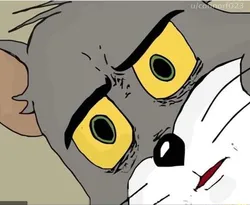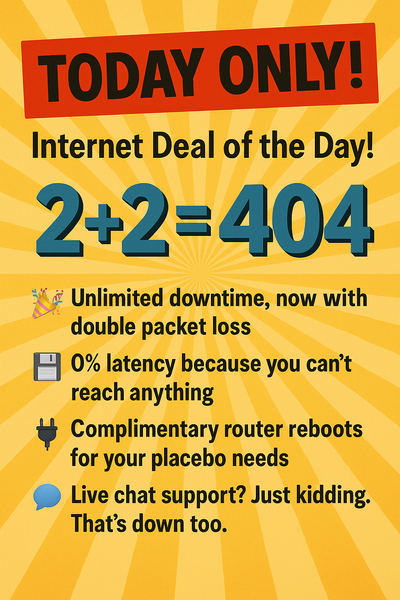Is your old laptop showing signs of wear and tear, leaving you wondering about your next purchase? Have a budget and don’t know what to buy? Or you don’t even know how much money do you need to spend? You have no clue RAM is and how much do you need? Well, I’m here to help you with this guide, which is friendly for non-tech people. I’ll explain everything you need to know as simple and quickly as possible, without digging too deep. Just everything you need to know to buy a decent laptop.
Define Your Goals
First of all, set your goals. Ask yourself a few questions:
- What is the primary purpose of the laptop? (Office work, gaming, photo editing)
- Will you ever play games on it?
- Do you need to edit photos or other media?
- Will you need to carry it frequently?
- What is your price range?
Example 1: I need a laptop for simple office work and watching movies.
Example 2: I need a small and light laptop to, because I will carry it with me every day. Occasionally I want to edit photos.
Understanding Laptop Specifications (Super Simplified)
Screen
Screen is important, because you will have to look at this screen every time you use your laptop. There are several parameters for screen.
Screen size
Measured in inches. It means how big is the laptop screen diagonally. 15.6”, 13, etc. 15.6 is the most common size. It also means how big the laptop is overall. Laptops with smaller screens are smaller and lighter, that makes them more portable and convenient to carry around, but for some people it might be harder to look at the smaller screen, as everything will appear smaller. Laptops with larger screens are larger themselves, so whey will be heavier and not so pleasant to carry with you.
Refresh rate
Measured in Hertz (Hz) – means how smooth the moving image will appear. It is most visible when you scroll down walls of text or playing games. It will have no effect on videos like YouTube or Netflix or any other media. 60 Hz is the standard. Over 60 is either nice to have or for people who know why they need it. So my suggestion is to not bother about it.
Resolution
It means how many pixels the screen has. Basically, the more pixels there are are, the more information you can see on the screen. As others say, “screen real estate”. Like putting multiple windows side by side. On higher resolution screens the image will appear sharper and more detailed. Standard is 1920x1080, also known as FHD or Full HD. Don’t get ANYTHING less that Full HD or else you will regret it very soon. Higher resolutions, like 2k or 4k are nice, but usually more expensive.
Panel type
I’ll be short.
- TN. If you see TN – please don’t buy it, everything will look terrible. Yeas, there are some exceptions, but it’s hard to recommend for general audience. TN is cheap, but pretty terrible.
- VA – is very rare is laptops but should be alright.
- IPS – good.
- OLED – very good, but expensive.
Brightness
Usually measured in Nits. Anything above 300 Nits is usable, in my opinion. The higher the number, the brighter display will be at maximum brightness.
Bonus: Color Gamut.
Usually written under sRGB or NTSC parameter. Basically, this is how accurately color on the screen represent colors of real life. If you need to edit photos – you need to aim for 100% sRGB or 72% NTSC. For normal people everything above 92% sRGB should be fine.
CPU (Processor)
CPU impacts how FAST the laptop is going to do certain things. Like, imagine someone have sent you a .zip file with photos of their vacation. In order to see the photos you would need to unzip them. And with a weak CPU it might take, let’s say a minute. But with a fast modern CPU it might take just 5 seconds.
Now, what do you need to look for when buying a laptop. There are 2 main manufacturers. There's 3rd one down below, but let's stick with two, you'll understand why in a few paragraphs. So it's AMD and Intel. Both are generally good. So just pick whatever and you’ll probably be fine. BUT it’s not that simple. See, there are numbers and even letters in the name of CPU (for example, Ryzen 5 5500U). What do they mean and what do you need to know? Well, unfortunately, it’s a bloody mess now. Mainly because of how Intel names their products. It’s very confusing. So, again, I will oversimplify, not going into much details. For AMD, it’s easy: there are going to be things like Ryzen 3, Ryzen 5, 7 and 9. It represents different performance levels. Usually higher number will have more cores and more performance. Also there are Athlon, and other stuff, but generally you don’t want them, because they are kind of weak.
For Intel there’s Core i3, i5, i7, i9 and later there’s going to be Ultra 3, 5, 7 and 9 instead of “Core i”. It’s the same thing, they just renamed it. Also there’s Celeron, Pentium and maybe other stuff, but generally you don’t want them, because they are kind of weak.
Overall, for better understanding, let's compare it to cars:
Ryzen 3 or Core i3 is like an economy car—good for getting around town without using much fuel (basic tasks). Ryzen 5 or Core i5 is like a mid-range sedan—comfortable for long drives with decent speed (multitasking, some gaming). Ryzen 7 or Core i7 is like a luxury sports car—high-performance, fast, and packed with features (intense workloads like gaming and video editing). Ryzen 9 or Core i9 is like a supercar—extremely powerful, built for extreme performance (heavy multitasking, 3D rendering, and high-end gaming), handling the most demanding workloads with ease.
NEXT:
There are number and letters after the name (for example, Ryzen 5 5500U), but that’s kind of a lot to take in for a non tech-savvy human being. Instead I will present you a shortcut, using which you will be fine without knowing all what all those numbers and letters mean. Is consists of just two steps:
First step – decide which “number” you want or need. If you just need a laptop for daily use – watching YouTube, Word or Excel work, some photo editing, light gaming – AMD Ryzen 3 or 5, or Intel Core i3, i5 (or, later Ultra 3 and Ultra 5) will be enough.
If you’re a gamer, or serious content creator, then something with a “5” is the minimum that you’d want. 7 is better, 9 is a luxury.
Second step – open Google (or any other search engine you like) and put down the name of the CPU (for example, Ryzen 5 5500U). A page like Intel ark or amd.com will show up. Open it and you will see a lot of technical information, but all I want you to look at is “Launch Date”. It means when this CPU model was released. Generally, the newer it is – the better. Not only form performance perspective, but also stuff like battery life. I would suggest you to make sure that the laptop you’re looking for has a CPU from THIS year or past year. Maximum 2 years old, but at this point you’re already 2 years behind the newest and best, so I’d do it only if there would be a very tasty price.
That’s it. Two rules. Decide what number you want and make sure it’s not older that 2 years.
Polishing it up with a car analogy let's get this summary:
- Brand (AMD/Intel): Car manufacturer (e.g., Toyota or Ford)
- Series/Performance Tier (3/5/7/9): Class of the car (economy, mid-range, luxury, or supercar). In the example of AMD Ryzen 5 5500U it's this part: AMD Ryzen →5← 5500U
- Generation (1st/2nd/3rd/4th): Model year (newer generations are like newer car models with better features). In the example of AMD Ryzen 5 5500U it's this part: AMD Ryzen 5 →5←500U
- SKU (500/xxx): Specific engine variant (higher numbers mean better performance). In the example of AMD Ryzen 5 5500U it's this part: AMD Ryzen 5 5→500←U
- Suffix (U/H/X/K): Specialization (fuel-efficient, high-performance, or tuned for speed).In the example of AMD Ryzen 5 5500U it's this part: AMD Ryzen 5 5500→U←
ARM and Windows Copilot/AI
You might come across newer models that are equipped with ARM-based processors or branded as “Copilot laptops.” ARM processors, often seen in smartphones and tablets, have made their way into laptops, promising great battery life and efficiency. While these laptops can seem appealing due to lower power consumption and longer battery life, they are not yet fully ready for many traditional desktop apps. You may encounter compatibility issues with software that is designed for Intel or AMD chips, limiting your ability to use certain programs smoothly. Similarly, “Copilot laptops” with AI-focused features like Microsoft’s Copilot are still quite new, and it may take time before the technology matures for everyday use. So, for now, for a regular person, it’s safer to stick with well-established and developed options like AMD or Intel-based laptops, to be sure that everything will work as expected.
TL;DR:
- Look for a CPU from AMD (Ryzen series 3, 5, 7, 9) or Intel (Core i3, i5, i7, i9 or Ultra 3, 5, 7, 9). "Ultra" is newer than "Core". Higher numbers generally indicate better performance. Normal people will be good with a “3” or “5”.
- At the moment of writing (2024), maybe stay away from ARM CPUs. It's still an evolving platform for laptops and some apps might not work properly.
- Focus on the launch date for newer technology and improved battery life.
RAM (Memory)
It’s a memory, but not that kind of memory that you would save your photo into, but other kind of memory. It impacts multitasking ability - how many documents, Chrome tabs and generally, how many programs you can open at the same time without laptop starting to choke, lag or slow down in any other way. My recommendation is short – please don’t buy anything less that 16GB of RAM. There are other parameters, but for normal people they does not matter. 8GB is way too little for modern usage. 16GB is decent. There are also 24GB, 32GB and so on. The more – the better, but 16G is where it starts to feel good. At least 12GB, but that's as uncommon configuration, you're far more likely to find 16GB.
Storage
That’s the kind of memory that you will save your photos, documents, games and all other stuff. There are 2 types of storage. SSD and HDD. Opt for SSD over HDD. It’s multiple times faster. There’s also third option, called EMMC, but you REALLY don’t want that. Just don’t, please. Back to SSD. There’s also 2 types of SSD. One is called SATA, other M.2. M.2 is preferable but SATA is acceptable.
How much storage do you need?
There are standardized sizes.
- 128GB – too little. You will quickly run out of space.
- 256GB – If you don’t store lot’s of stuff on your laptop, like movies, thousands of photos, games, then it will be enough.
- 512GB – generally enough for most people, unless you work professionally with photos or videos.
- 1TB (1000GB) or more – That’s a lot of storage for a regular person.
GPU (Graphics Card)
Graphics card. There are two types of GPU. Integrated and dedicated (discrete). Generally, GPU is responsible for displaying everything on the screen. If you play games, edit videos or professionally edit photos, do 3D modelling, you would need a dedicated GPU for that. Everyone else – just don’t bother, you will have an integrated GPU, don’t look anything up, it’s OK, you don’t need to care about that at all. For gamers, video editors and other people – it’s a bit difficult. To be short, some quick tips:
- Higher Numbers are Better: Generally, higher model numbers within the same series tend to offer better performance.
- Check VRAM: The amount of VRAM (Video RAM) is crucial for graphics performance, especially in gaming. Higher VRAM is better for running modern games smoothly. It's a bit more complicated, but true for the simplicity sake.
- Consider Use Case: For gaming or content creation, a higher-end GPU might be necessary.
This is an extremely short and super simplified explanation about GPUs. If I would dive deep on how to pick a good GPU for specific needs, there would be a huge wall of text, and I believe that’s out of scope for this article. If you know that you need a GPU, then you probably know what to look for anyway.
Form Factors and Additional Features
There are multiple form factors – laptops with touch screen, laptops that can rotate their screen, have detachable keyboards, normal laptops and so on – that’s on you. Pick whatever you want but just keep in mind everything I was writing about this whole article.
You could also notice that some laptops will have “DOS” or “NoOS” in the name or description. This means that they come without Windows and you won’t be able to use it unless you install Windows by yourself. They are usually cheaper, so if you happen to have a Windows license just lying around, you might shave a few percent off of the usual laptop price. Also some may have Linux in their name (Ubuntu or something else). If you only every used Windows or MacOS, or barely know what as OS (Operating System) is, then it's probably not for you. It's a good Operating System, it's just that it required so to have a bit of understanding how PCs work in some corner case scenarios that you might experience.
For Apple Users
If you’re looking for an Apple MacBook – it’s simple. Anything with some kind of M CPU (M1, M2, M3... The higher the number, the newer/better it is) 16GB RAM or more is good. Just don’t buy 8GB MacBook… I fail to understand why such company as Apple still lets its users to experience the "wonderful and smooth" 8GB RAM experience. Even if you are a light user, you will hit the 8GB RAM ceiling just by not closing apps, having too many browser tabs, just closing the lid instead of turning it off, no matter what Apple marketing says.
That’s it
By following these simplified guidelines, you'll be reasonably well-equipped to navigate the laptop market and make a confident purchase tailored to your specific needs. Happy laptop hunting!